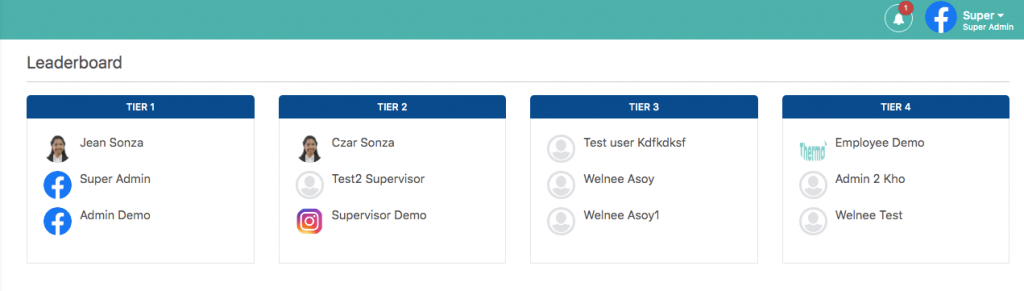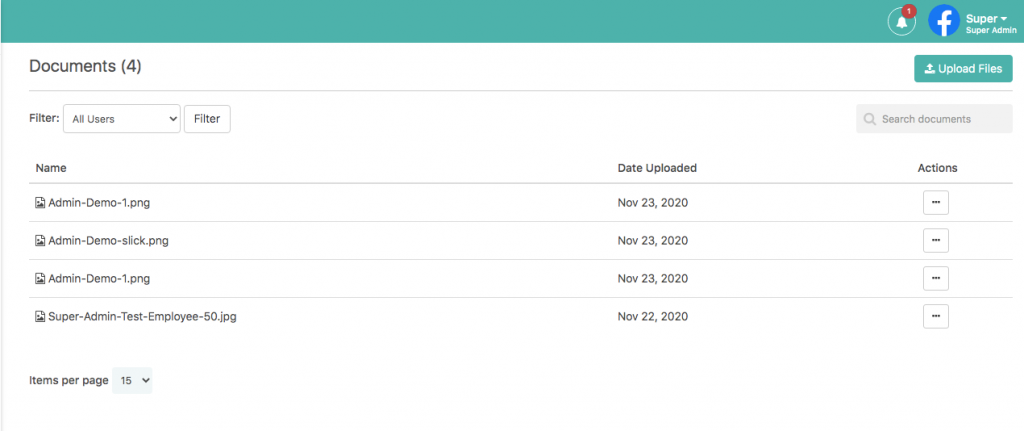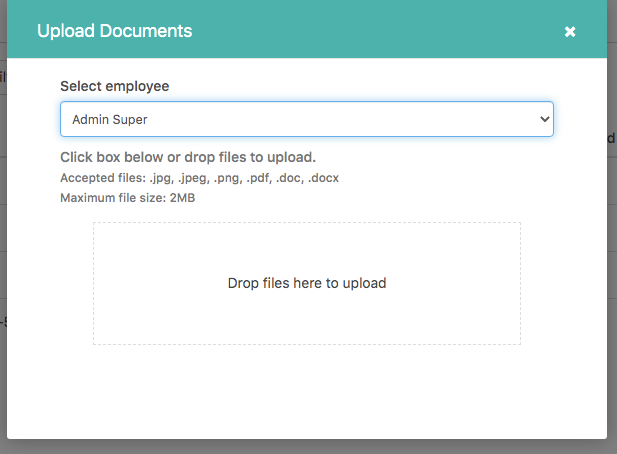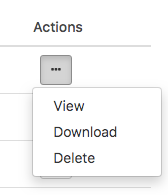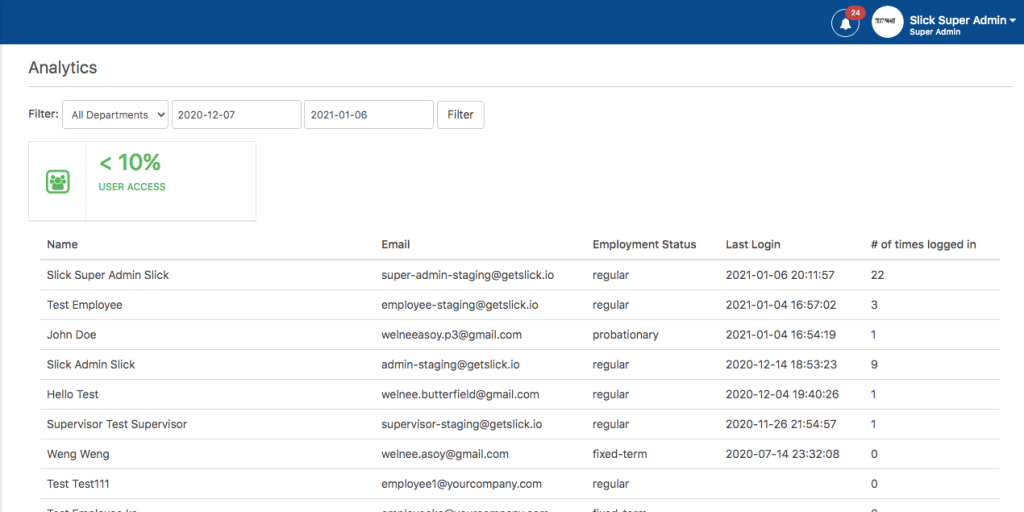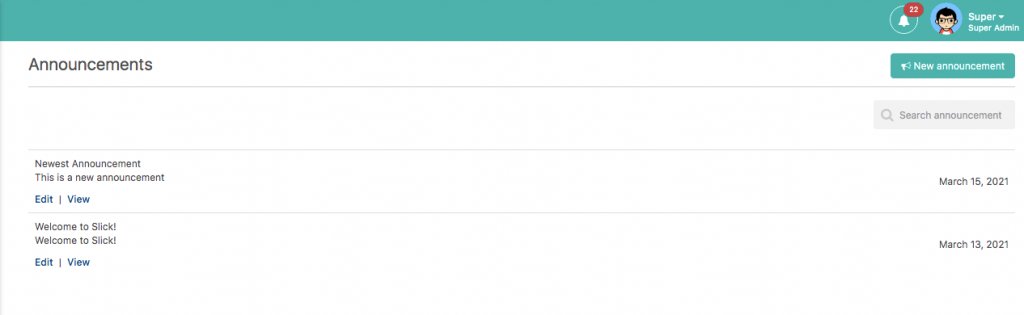Slick is a performance management platform that combines creativity and productivity to bring out the best synergy among teams. The slick platform is robust and can support any kind of team setup from a team as small as 5 people up to huge companies that run hundreds of teams with thousands of users across multiple continents.
Slick has now developed 2 platforms to fit the needs and mentality of companies that are either following a Corporate or Startup. The dynamics of Slick offers enough flexibility for a transparent, flat-hierarchy that is most known among Startup businesses versus Corporate that has more rigid processes and permission levels in place controlled by a top-down hierarchy. Slick is best for Tech companies and BPOs, but can technically work for any companies who have their employees work with a computer, even on-site factories, and production line workers.