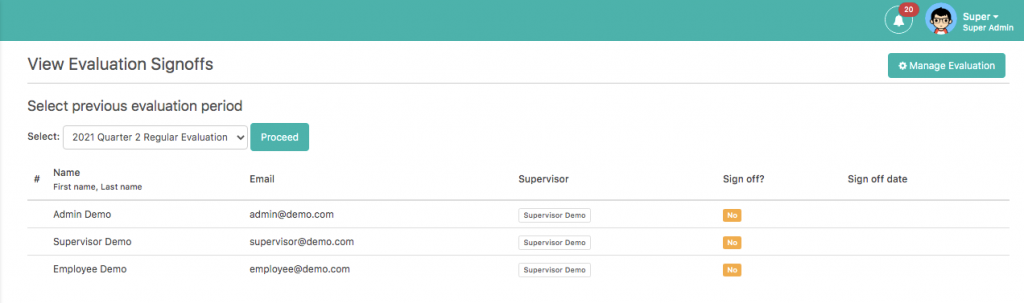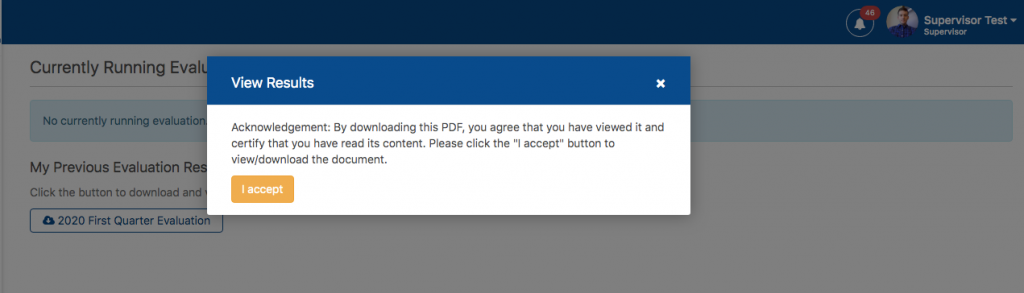Access Level: SuperAdmin, Admin, Supervisor, Employee
Performax is where evaluation is created – Probationary evaluation for nonregular employees, Quarterly evaluation for all employees, and (Currently Hidden) Supervisor 360 evaluation for supervisors and managers. Custom evaluation is now added as a new feature to allow super admin to generate custom evaluation for specific employees, this can be used for monthly evaluation, annual evaluation, etc.
Performax Super Admin
– Super admin has the ONLY capability to generate evaluation, view and generate assignments, add and remove evaluator per employee, complete evaluation, view and filter previous evaluation results, and delete previous evaluation results.
– Super Admin can also evaluate employees that are assigned to him for evaluation and see the sign off lists of all employees.
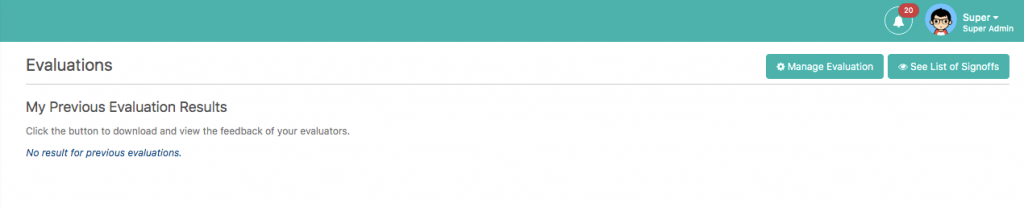
Performax Features
1. Create and Manage Evaluation
User Level: Super Admin
- Inactive Supervisor Warning Message
– This message will show in super admin Performax if there’s an inactive supervisor that is assigned as supervisor in any employee.

- Create new Evaluation
– Super admin can generate a new evaluation by navigating to create new evaluation period and select the evaluation type, Quarterly (1st, 2nd, 3rd, 4th), Probationary, Custom, and Supervisor 360 evaluation.

Selecting an evaluation type with an existing evaluation result will show an error message with a hyperlink to previous evaluation results.

- Assign Evaluators
– Before successfully generating an evaluation, the super admin can drag and drop additional evaluators to every employee in addition to their existing supervisors as evaluators.
– After the evaluators are assigned, clicking the preview assignment button will open a preview evaluator tab.
– Custom evaluation however follows a different process, as soon as the evaluation type is selected, Super Admin needs to select one or more employees to evaluate, assign the evaluation name, and then that’s when Super admin can start assigning the evaluators.
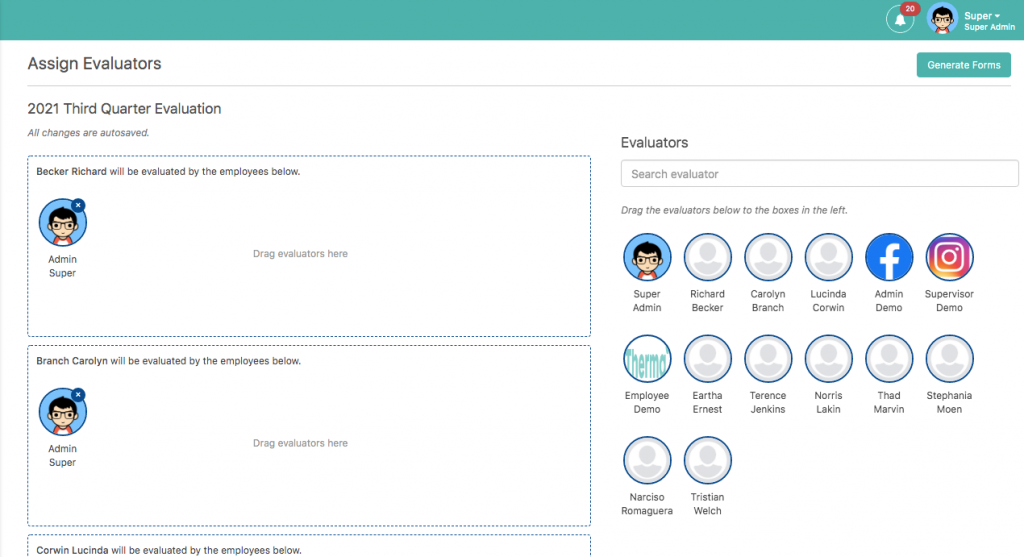
In Preview Evaluators Page, click the “Generate Forms” button to generate the Evaluation Forms.
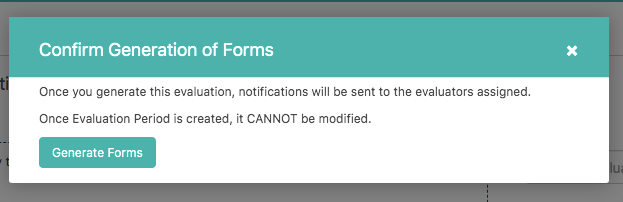
Running evaluations will display like the image below. The super admin can mark the evaluation as complete once all evaluations are done.
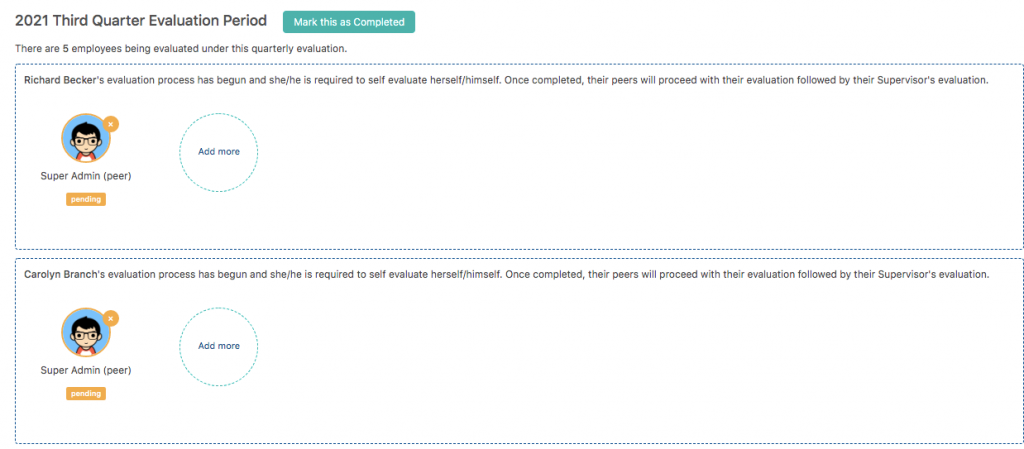
- View Previous evaluation Button
– Clicking the “Previous Evaluation Results button will redirect to the Previous evaluation results page.
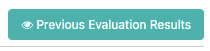
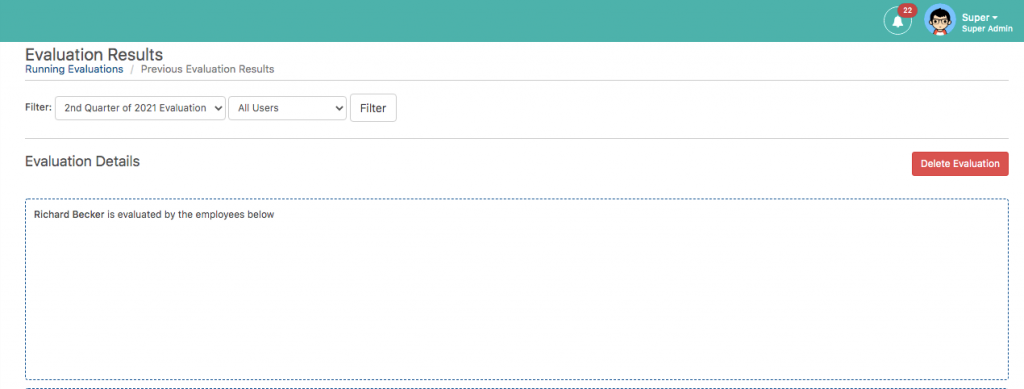
2. Performax Evaluation
User Level: Super Admin, Admin, Supervisor, Employee
– Super Admin, Admin, Supervisor, and Employee have the capability to evaluate employees that are under their supervision
– Super Admin, Admin, Supervisor, and Employee can also download their previous evaluation result by clicking the download button shown under “My Previous Evaluation Results”.
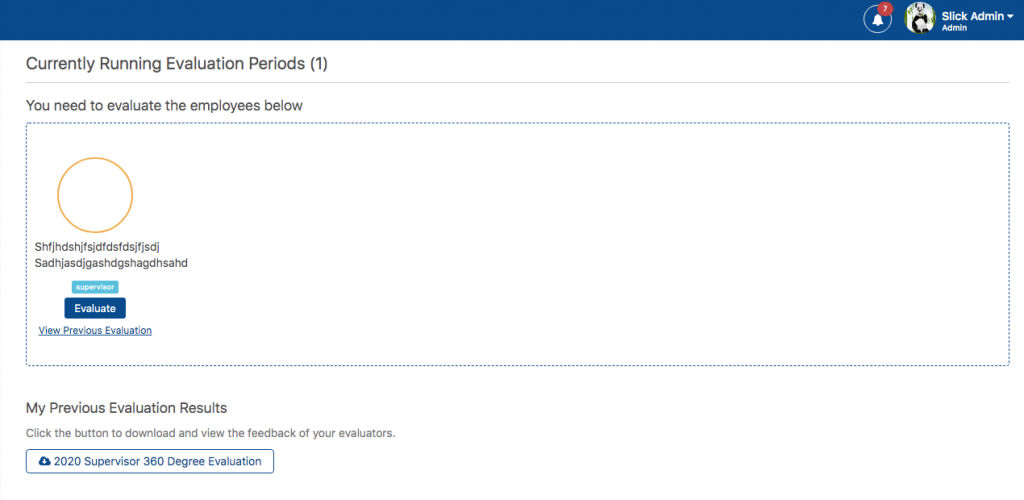
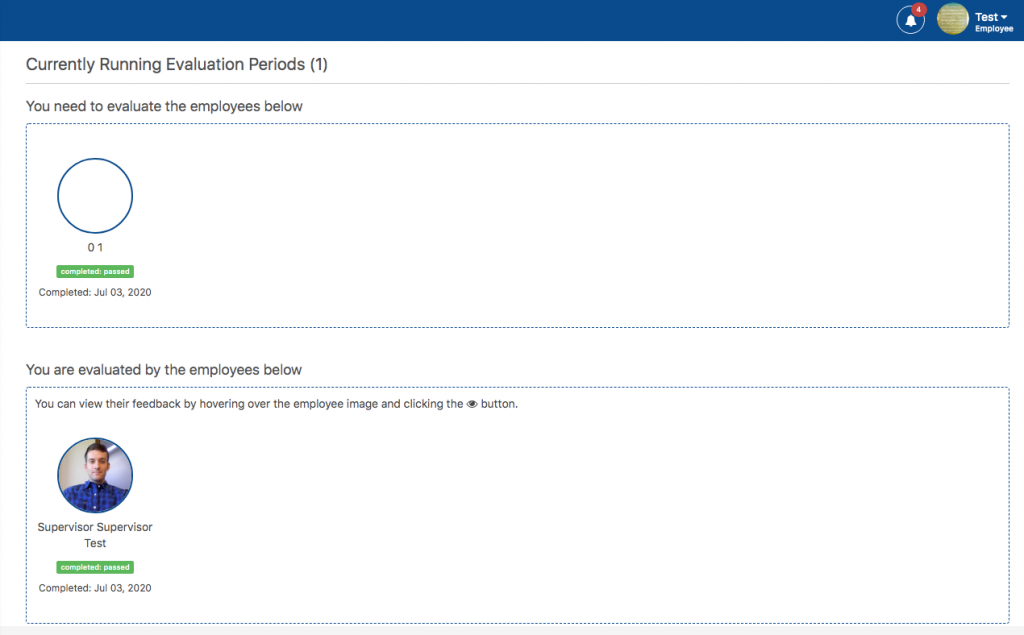
3. Sign Off Feature
- The sign-off feature in the super admin page shows whether the evaluation is already signed off by the employee or not.
- The Sign Off? column displays “YES” if the employee already downloaded his evaluation result and clicked “Accept” from the pop-up window that shows before the download starts.
- The pop-up window for acknowledging the evaluation result will only show on the first download. It should not appear the next time user tries to download his evaluation result.