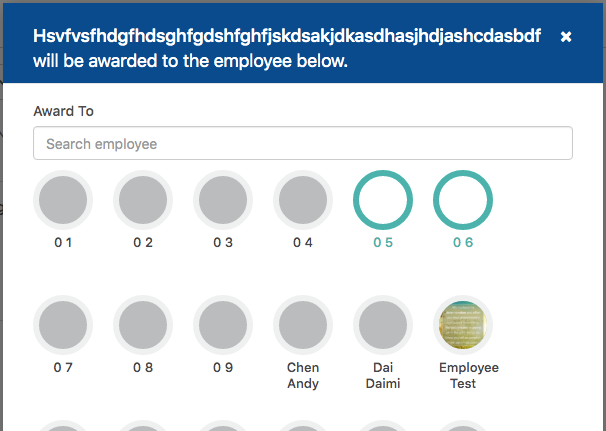Gems is where super admin and admin create and edit Gems to be awarded to employees. It can be a positive or negative Gems.
Access Level: Super admin, Admin, Supervisor, Employee
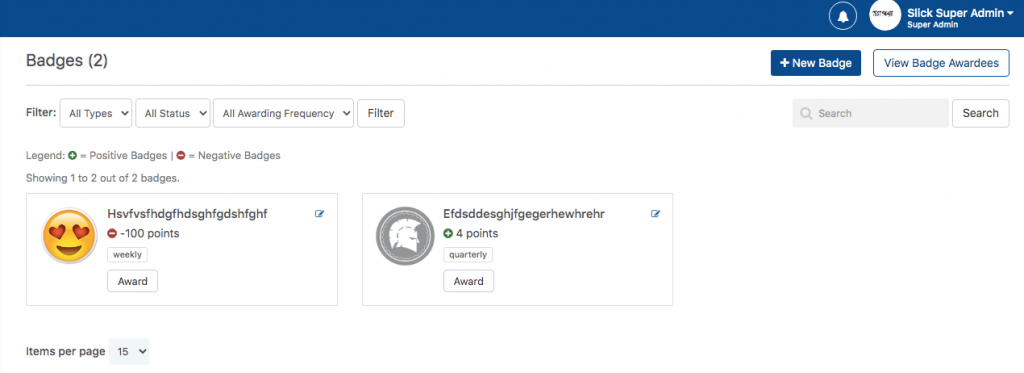
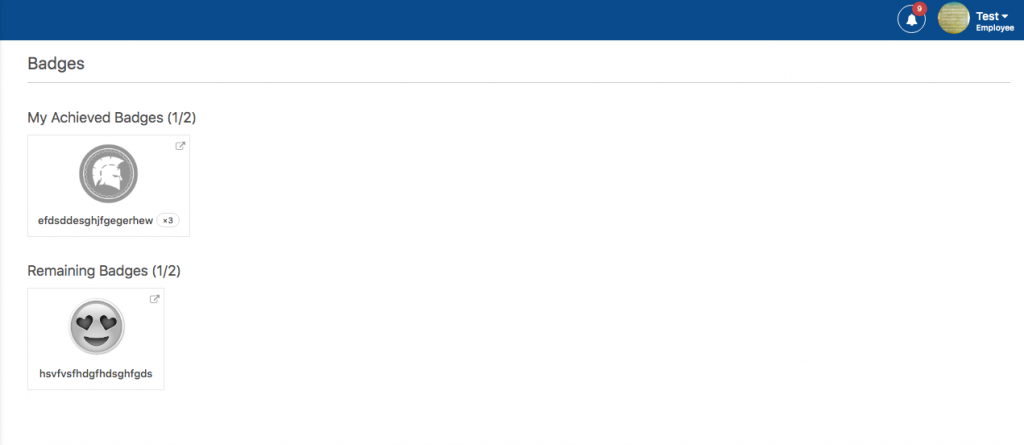
Gems Features
- Search and Filter
– Search and filter made available for easier searches and viewing of Gems.
– The filter can be done by types (positive/Negative), Status (Active/Inactive), and Frequency (Weekly, semi-monthly, Monthly, Quarterly, Semi-Annually, Annually).
- + New Gems
– To create a new Gems, super admin or admin has to put the following details:- Name of the Gems
- Description (What is the Gems means and how to be eligible)
- Type of Gems (Will identify on how the Gems will impact to the employee: Positive or Negative)
- Frequency. Gems can be awarded accordingly:
- Weekly
- Bi-monthly
- Monthly
- Quarterly
- Semi -annual
- Annually
- Choose a colored and gray photo of the Gems
Access Level: Super admin, Admin
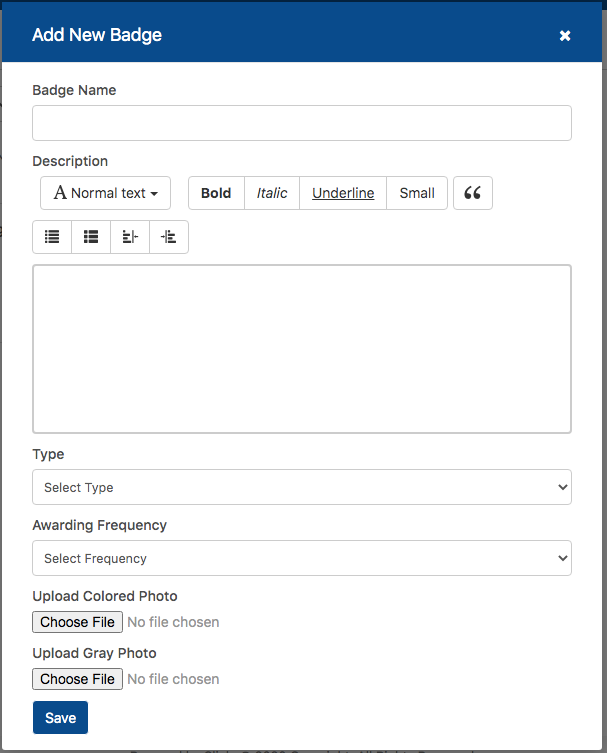
- View all Gems awardees
– Clicking the “View Gems Awardees” opens a new tab where all Gems awardees are displayed.
– Admin can filter according to Gems or employee’s name.- Gems Name
- Name of the receiver of the award
- Points given
- Date awarded
- Gems Name
Access Level: Super admin, Admin
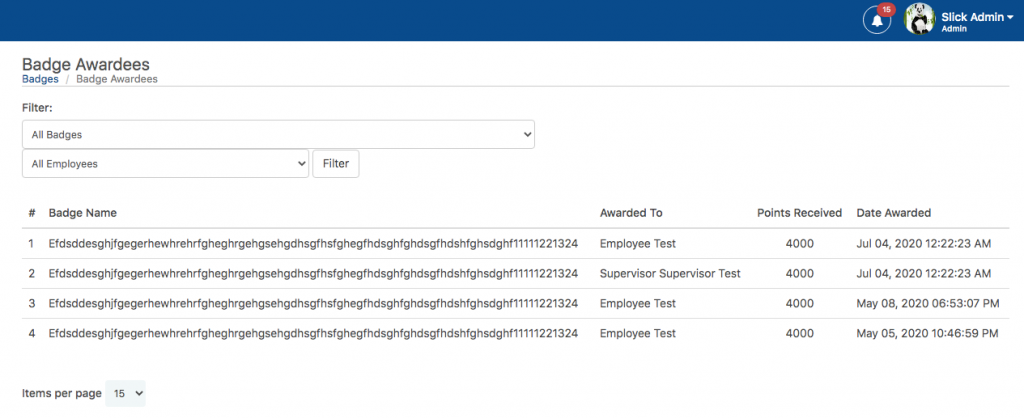
- Edit and Disable Gems
Access Level: Super admin, Admin
Clicking the edit icon opens a dialog where super admin and admin can edit and disable a Gems . Disabled Gems can’t be awarded to users anymore.
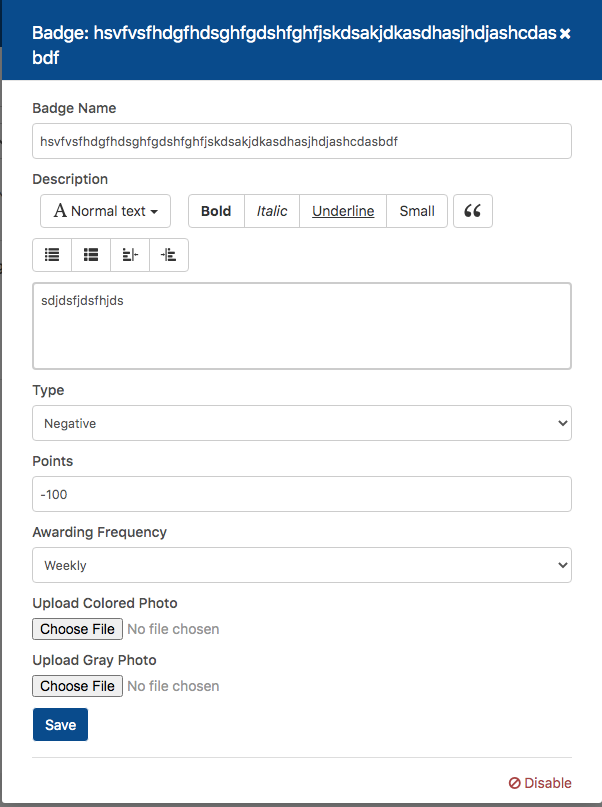
- Award Gems
– Clicking the award button assigns the Gems directly to the employee(s). Superadmin and admin can select multiple employees that can be awarded a Gems.
Access Level: Super admin, Admin
- Green Plus Sign: Positive
- Red Minus Sign: Negative