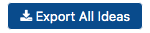Access Level: SuperAdmin, Admin, Supervisor, Employee
Idea Space is where the users can submit and view submitted ideas. Anyone can grab an idea to implement but only the admin can mark the idea as implemented and assign points to the employee that submitted the idea and grabbed the idea to implement.
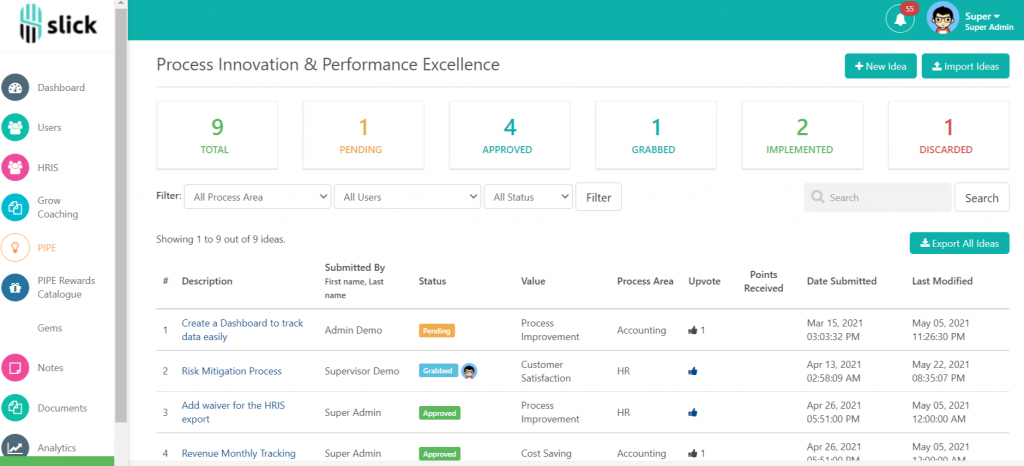
Idea Space Features
- Idea Statistics
– Idea statistics shows the total number of ideas submitted, the Pending, Approved, Grabbed, Implemented and Discarded,
- Filter
– Filtering is available to quickly view ideas submitted by users. You can filter by Employee or Idea Status.
- Search
– Ideas can be searched according to the name of the one who submits the idea, Idea name, and Value
- + Add New Idea
– Submitting new ideas can be done by clicking the +Add New Idea button found on the upper-right of the Idea Space page.- Title – This is a required field and should contain the title of the idea
- Values – This is a dropdown list that contains the values that the idea will impact.
- Process Area – This is also a dropdown list that contains the list of departments
- Details – This is a text field where you can describe the value of your idea or provide more details of that is the idea all about.
- Attach document – This is optional. This allows you to upload an attachment that is related to your submitted idea. The attached document can be downloaded by clicking the attachment shown in the submitted idea.
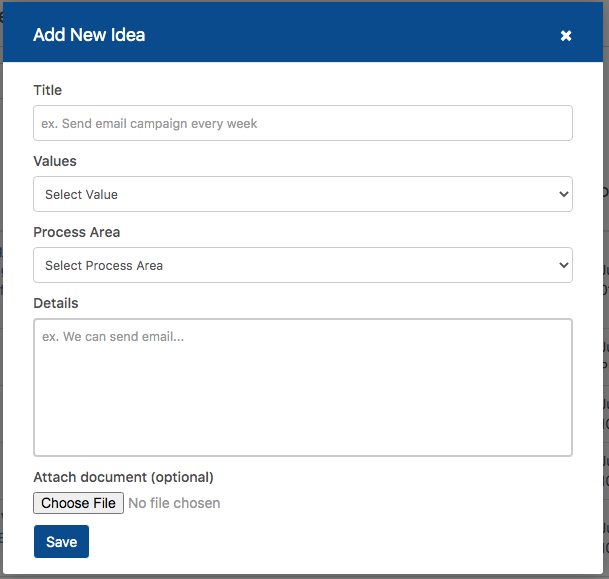
View my ideas
– To view all your submitted ideas, click the view my ideas button beside the +Add New idea button.
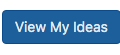
My Ideas Page
– This page contains all your submitted ideas. This is where you can also edit and delete your ideas.
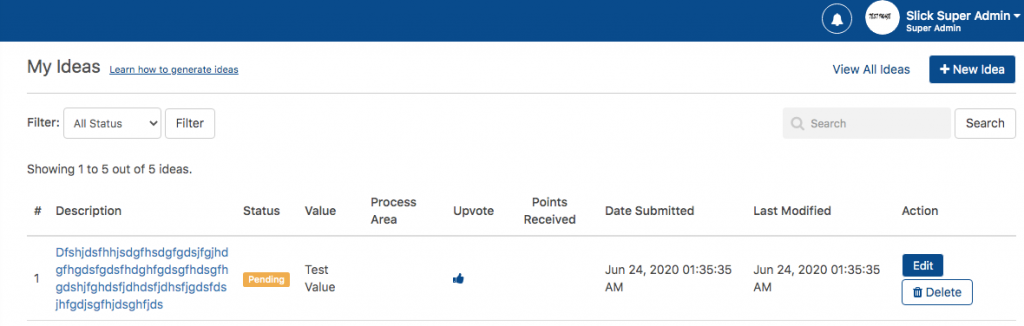
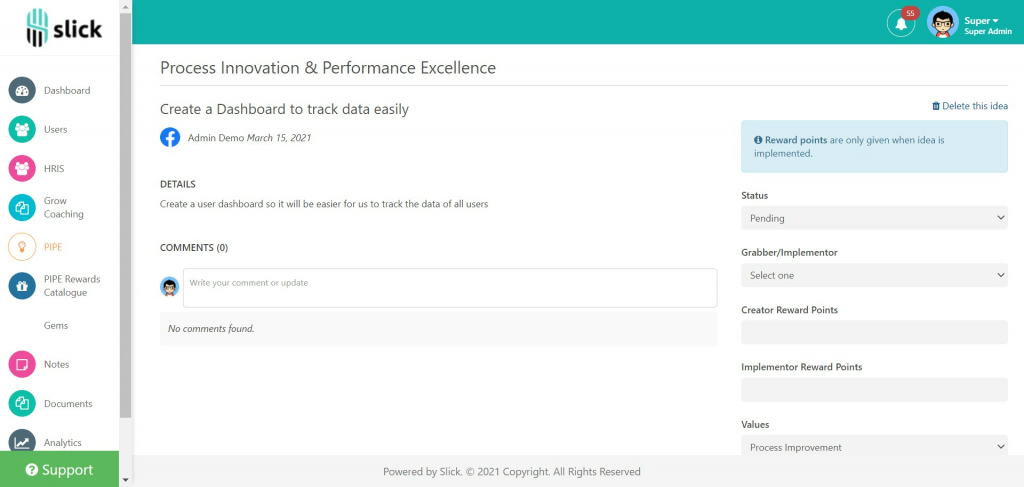
- Approve and Discard Ideas
Access Level: SuperAdmin, Admin ONLY
– Only super admin and admin have access to approve and discard submitted ideas. This can be done by clicking the idea title and under change status dropdown, select either to approve or discard the idea.
– Approved idea will be available for all employees to grab to implement.
- Grab to Implement
– Any user within the organization has the chance to grab any approved idea to implement. - Please note that only approved ideas can be grabbed.
Access Level: SuperAdmin, Admin, Supervisor, Employee
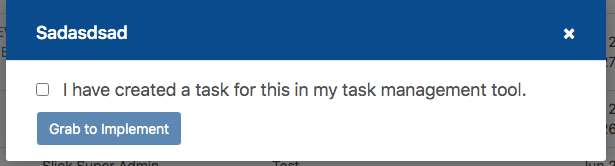
- Mark as implemented
– Once the idea is implemented, super admin and admin can now mark the idea as implemented. Points will be given to the employee who submitted the idea and the employee who grabbed and implemented the idea.
*Notes: When you changed the implemented ideas to another status, the credited points to the creator and implementer will no longer be removed.
Access Level: SuperAdmin, Admin ONLY
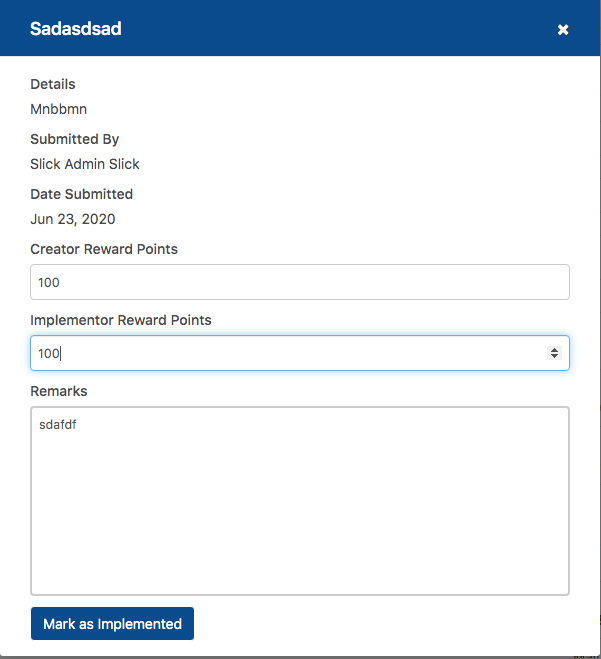
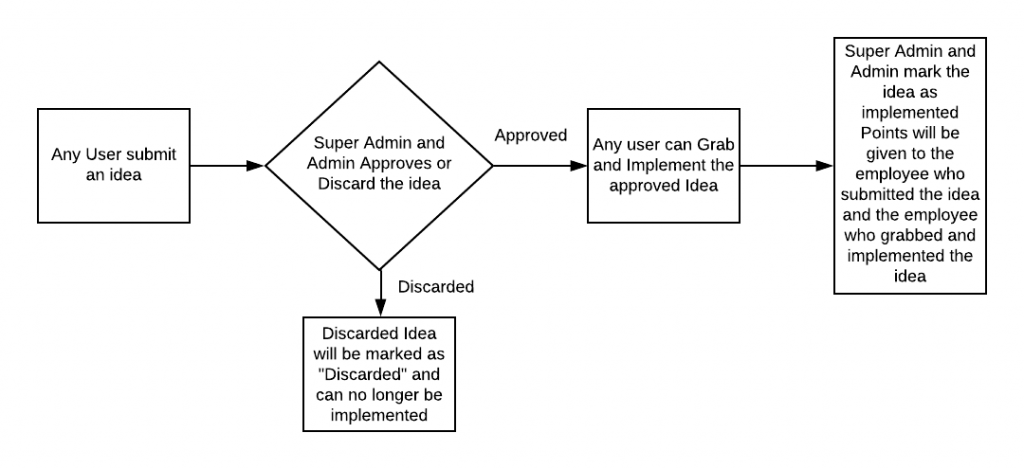
- Idea List View
- Title – this contains the title of the idea
- Submitted by – Show the first name and the last name of the user who submitted the idea.
- Status – this column shows the status of the idea. It can be Pending, Approved, Discarded, Grabbed, and Implemented.
- Value – This field displays which value the employee selected upon submission.
- Process Area – This field displays which department the employee selected upon submission. This field is blank when the selected department is deleted.
- Upvote – anyone can vote for an idea by clicking the thumbs up icon, except for their own submitted idea.
- Points Received – This displays the points received on the implemented idea.
- Date Submitted – This displays the date of when the idea was created.
- Last Modified – This displays the date of when the idea was last edited.
- Action – Implemented and discarded ideas can be deleted by clicking the delete icon on this column.
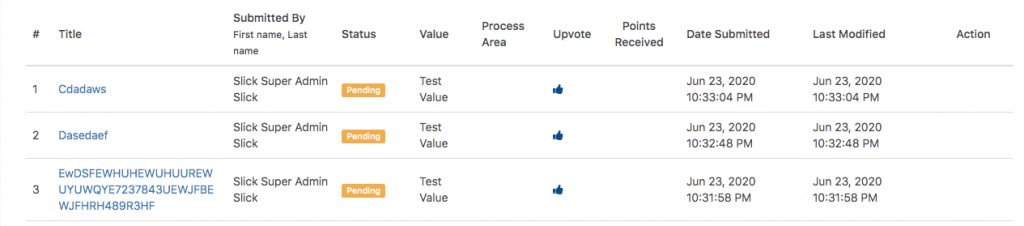
- Import Ideas
– Super admin and admin can import bulk idea. The .xls/.xlsx template is available for download and can be used to bulk import.
Access Level: Super Admin and Admin ONLY
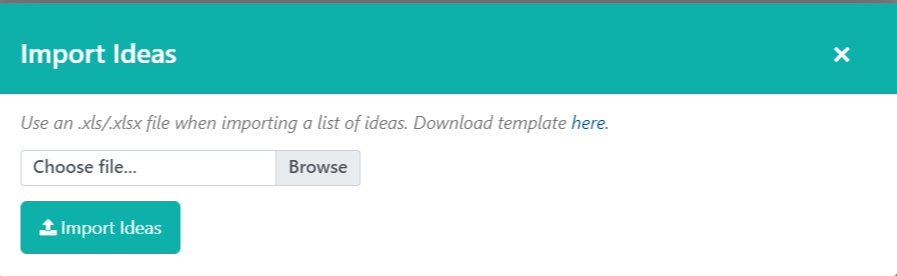
- Export All Ideas
– Admin has the capability to export all ideas by clicking the export button.
Access Level: Admin ONLY